Okta SSO
1 Create an OIDC application on Okta admin portal
- Visit the Okta admin portal and sign in as an administrator.
- Navigate to the Applications/Applications page using the side menu.
- Click the Create App Integration button to create a new OIDC application.
- Select the OIDC - OpenID Connect option as the Sign-in method.
- Select the Web Application option as the Application type.
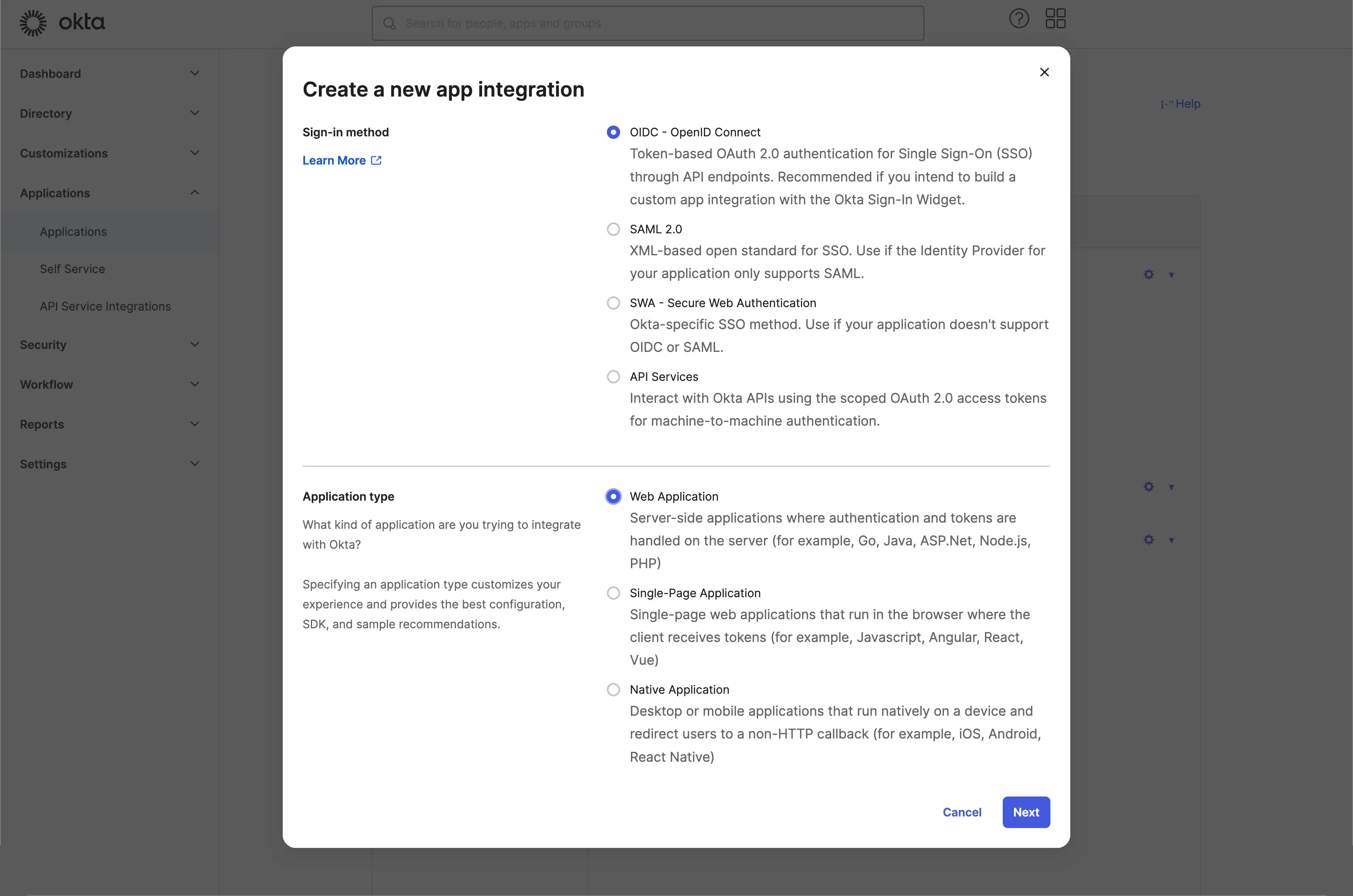
Click the Next button to continue.
2 Configure the application settings
- Provide a App integration name. It will be used as the identifier of your OIDC application.
- Add a new Sign-in redirect URIs using the Focus SSO connector's callback URL.
This is the URI that the Okta will redirect the user's browser after successful authentication. After a user successfully authenticates with the IdP, the IdP redirects the user's browser back to this designated URI along with an authorization code. Focus will complete the authentication process based on authorization code received from this URI.
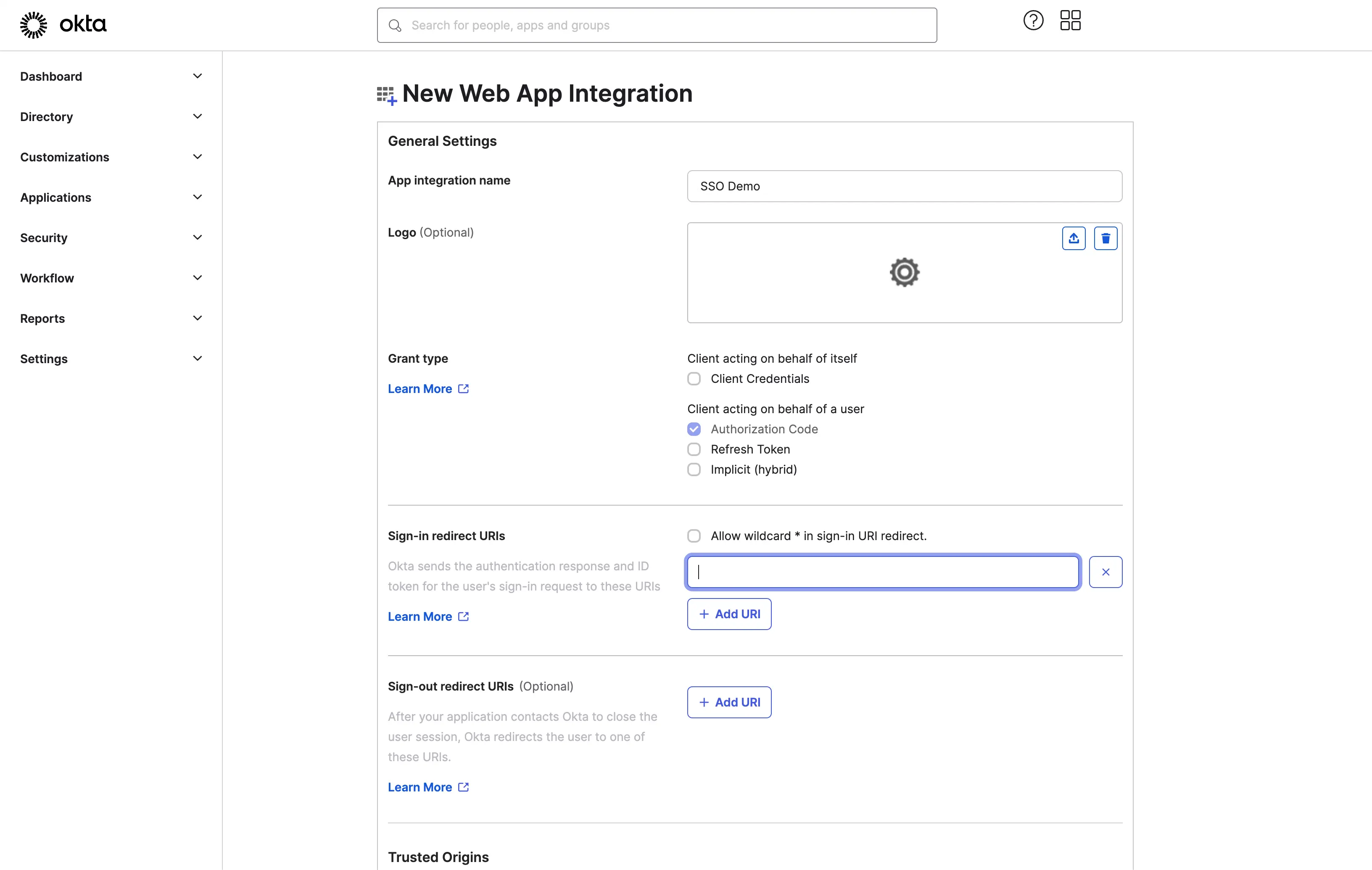
- Assign users to the application.
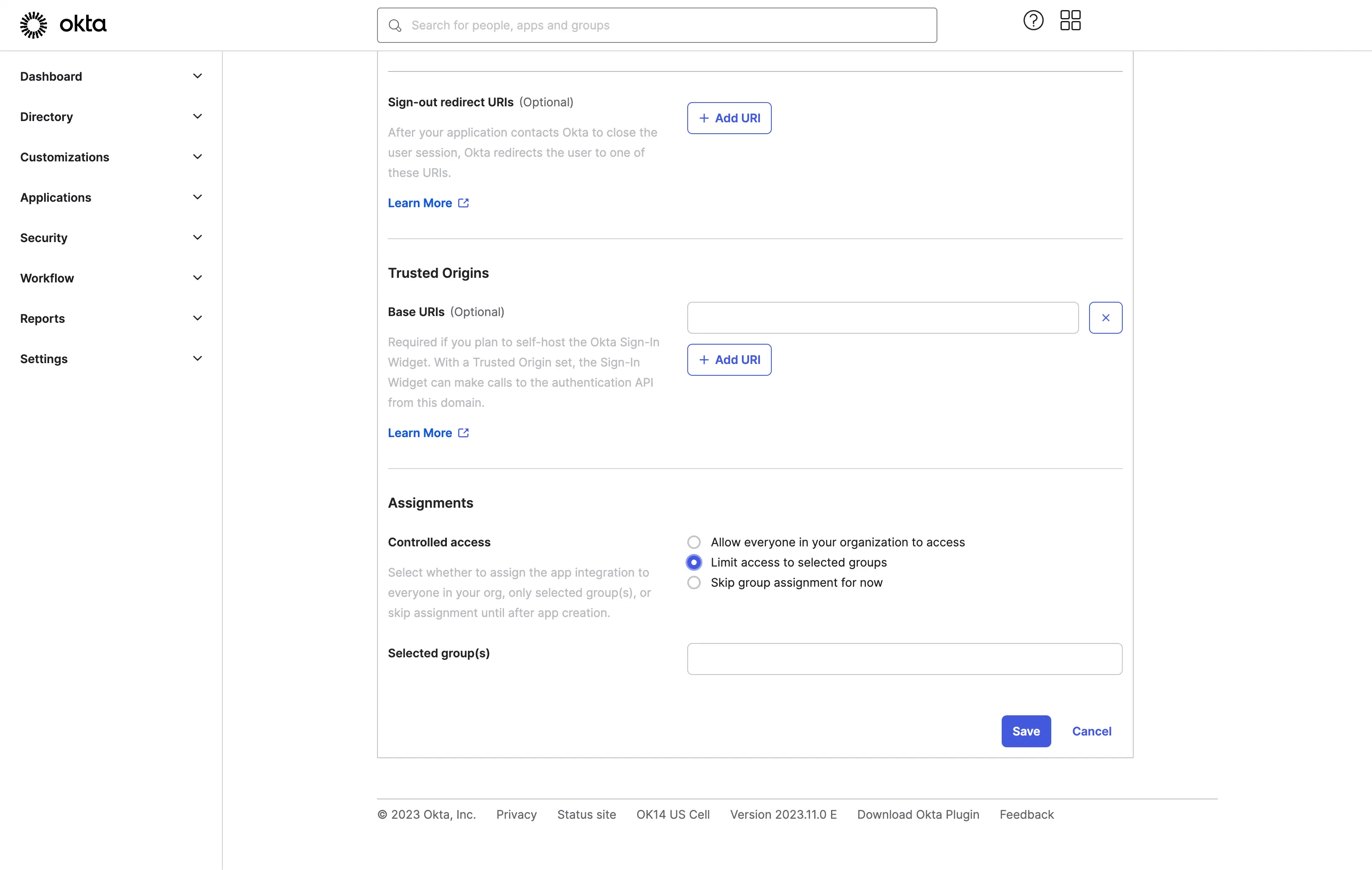
Based on the Assignments settings, you can choose to assign the application to all users or specific users/groups. Click the Save button to save the application settings.
3 Provide the information to the Focus support team
After successfully creating the OIDC application, you will be redirected to the application details page.

- Copy the client ID and client secret and send to the Focus support team.