Downloads
The Communications screen allows you download individual or muiltple recodings directly from the Focus portal. Due to data protection only certain roles have the ability to locally download recordings from the Focus portal (see People - Staff for more information on permissions).
Please handle all downloaded call recordings with care. Follow your company’s data protection policy to ensure sensitive information is stored and shared appropriately.
Single Recording Download
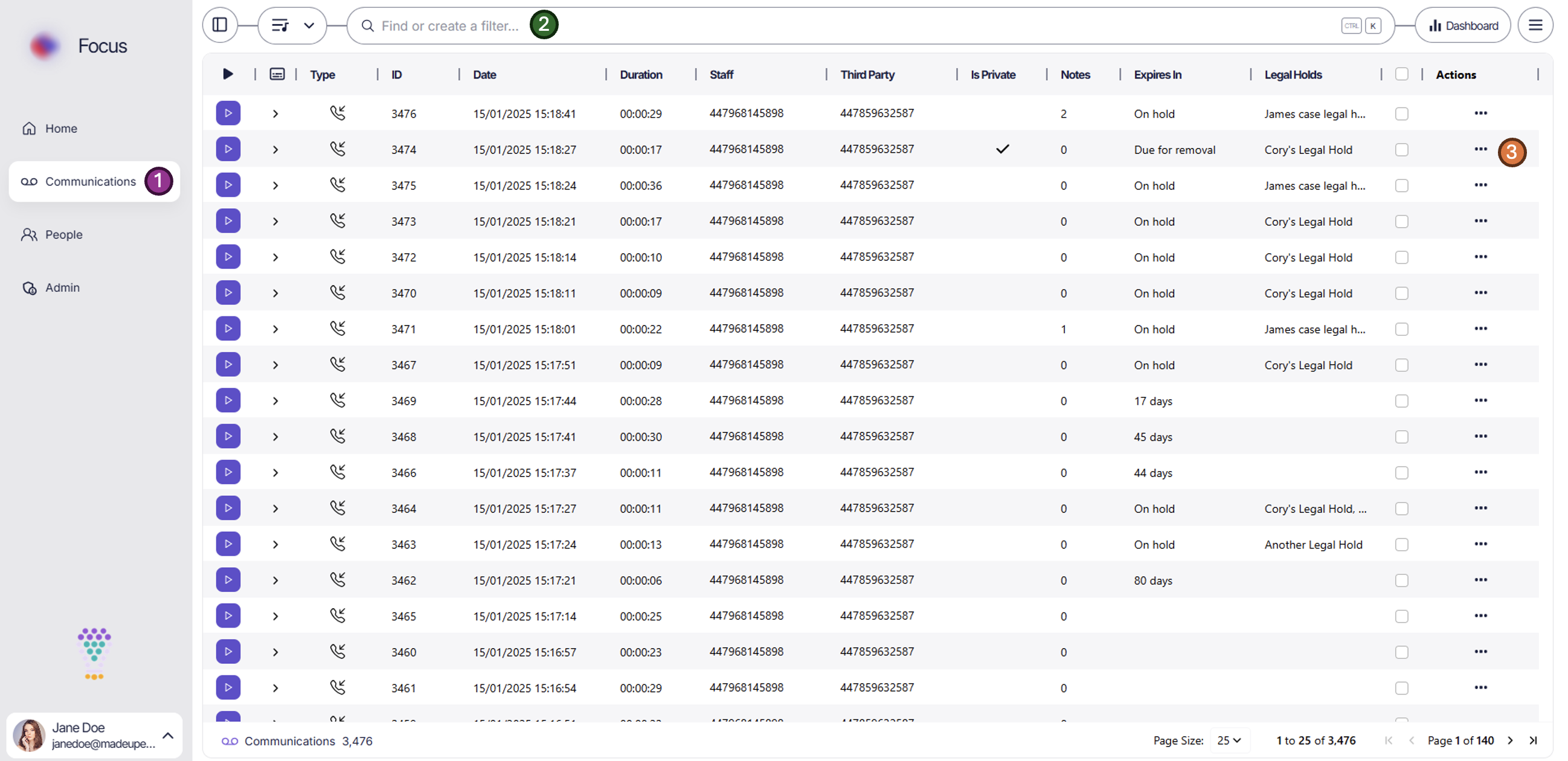
- Navigate to the communications screen (1)
- Optional: By applying a filter you can refine results to locate the data you want to download (2)
- Once you’ve located the recording you want to download, simply scroll to the right-side of the grid and click on the 3 dots to display a list of options (3).
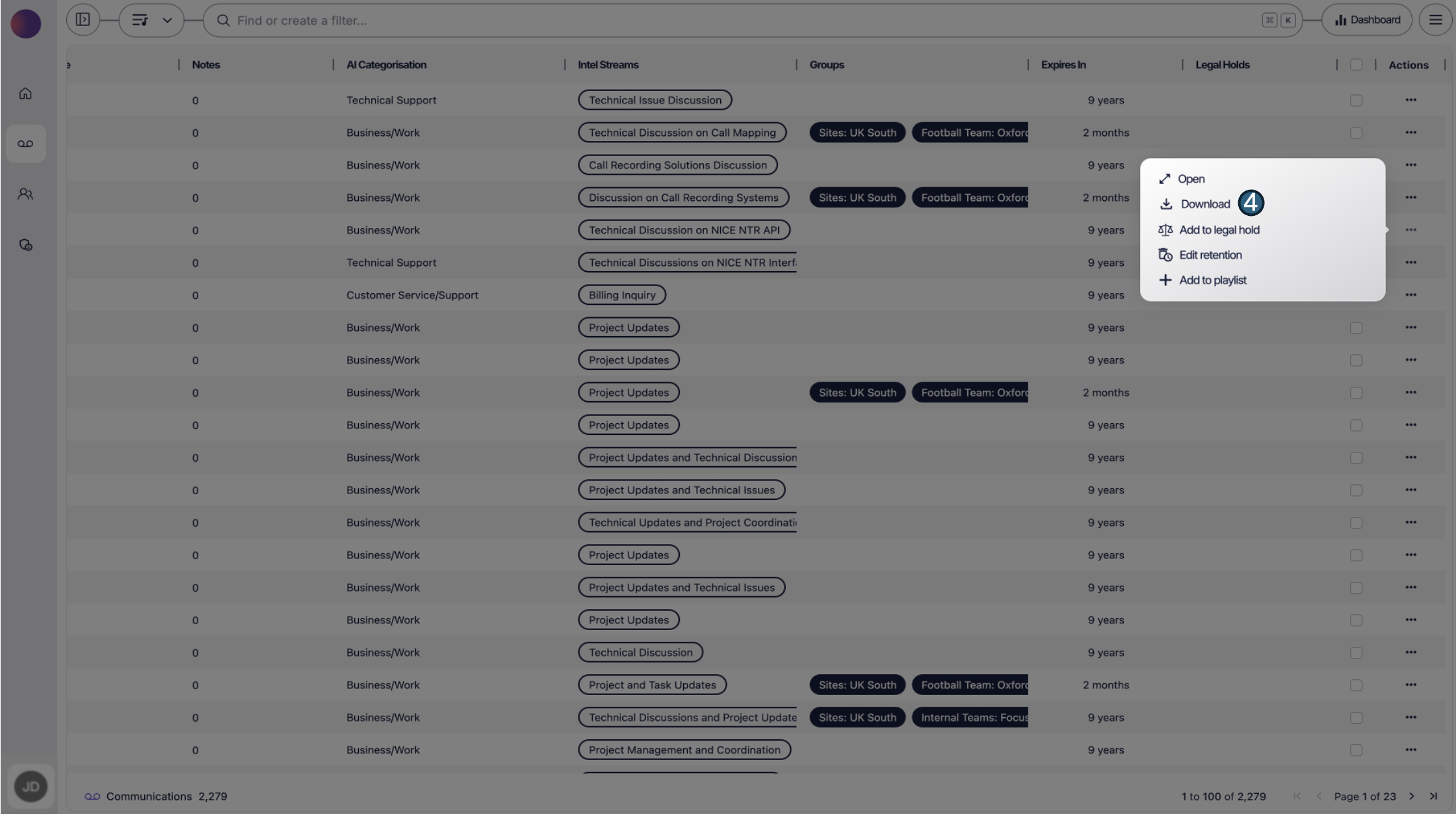
- Click on download (4) and .wav file of the recording will download to your operating systems native downloads folder.
Multi Recording Download
Bulk recording downloads is limited to 100 recordings downloads per request. If you’re wanting to share recordings with another Focus user you are not limited with the playlist feature and have the bonus of files never leaving the platform!
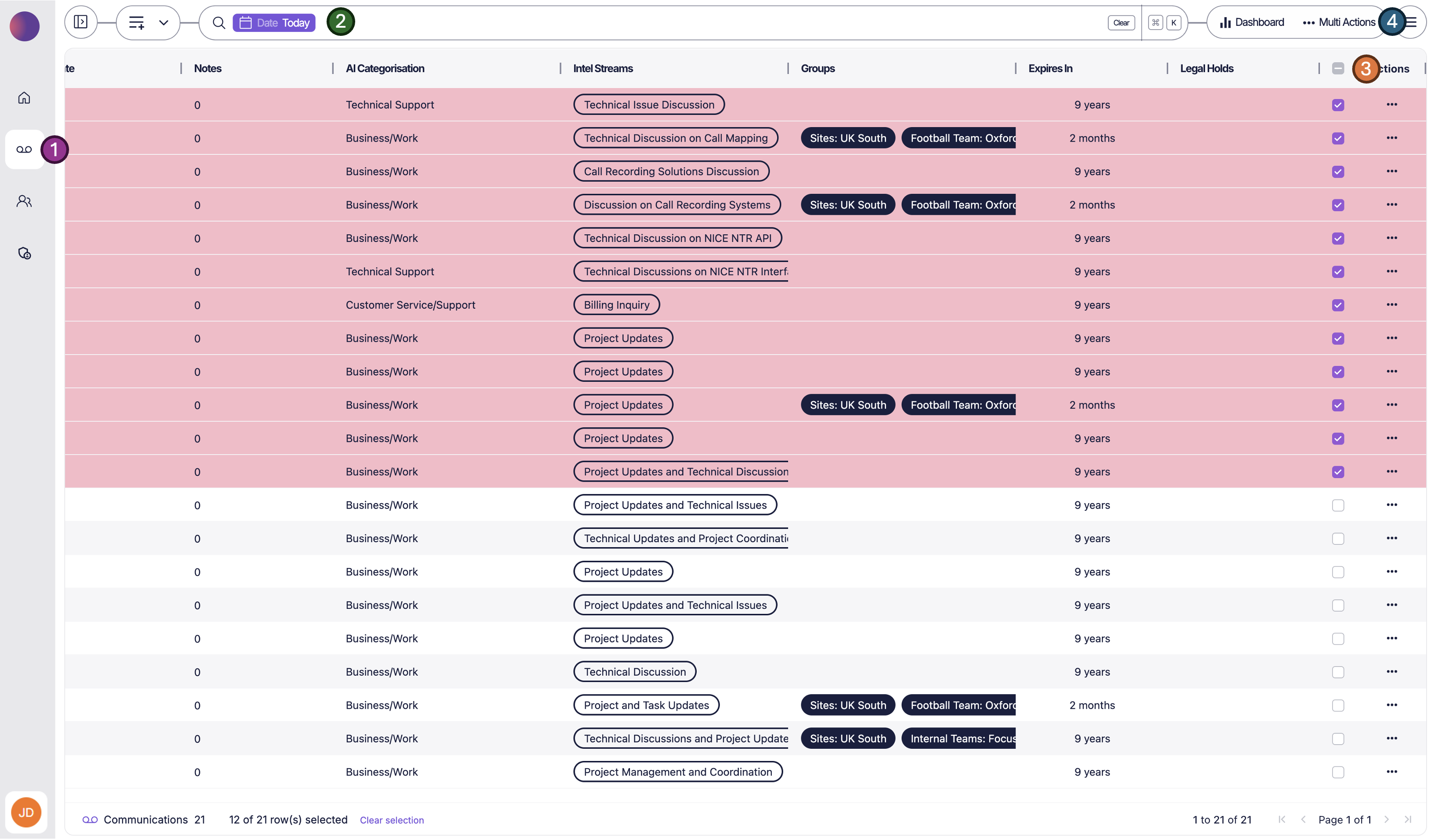
- Navigate to the communications screen (1)
- Optional: By applying a filter you can refine results to locate the data you want to download (2)
- Manually select the recording you want to download (3) (either filtered results or directly from the communications screen)
By clicking the header tick box you can select all recordings visible in the grid
- Once you ticked all the recordings you want to download (3), navigate the top right of the Focus portal and click ‘Multi Actions’ (4)
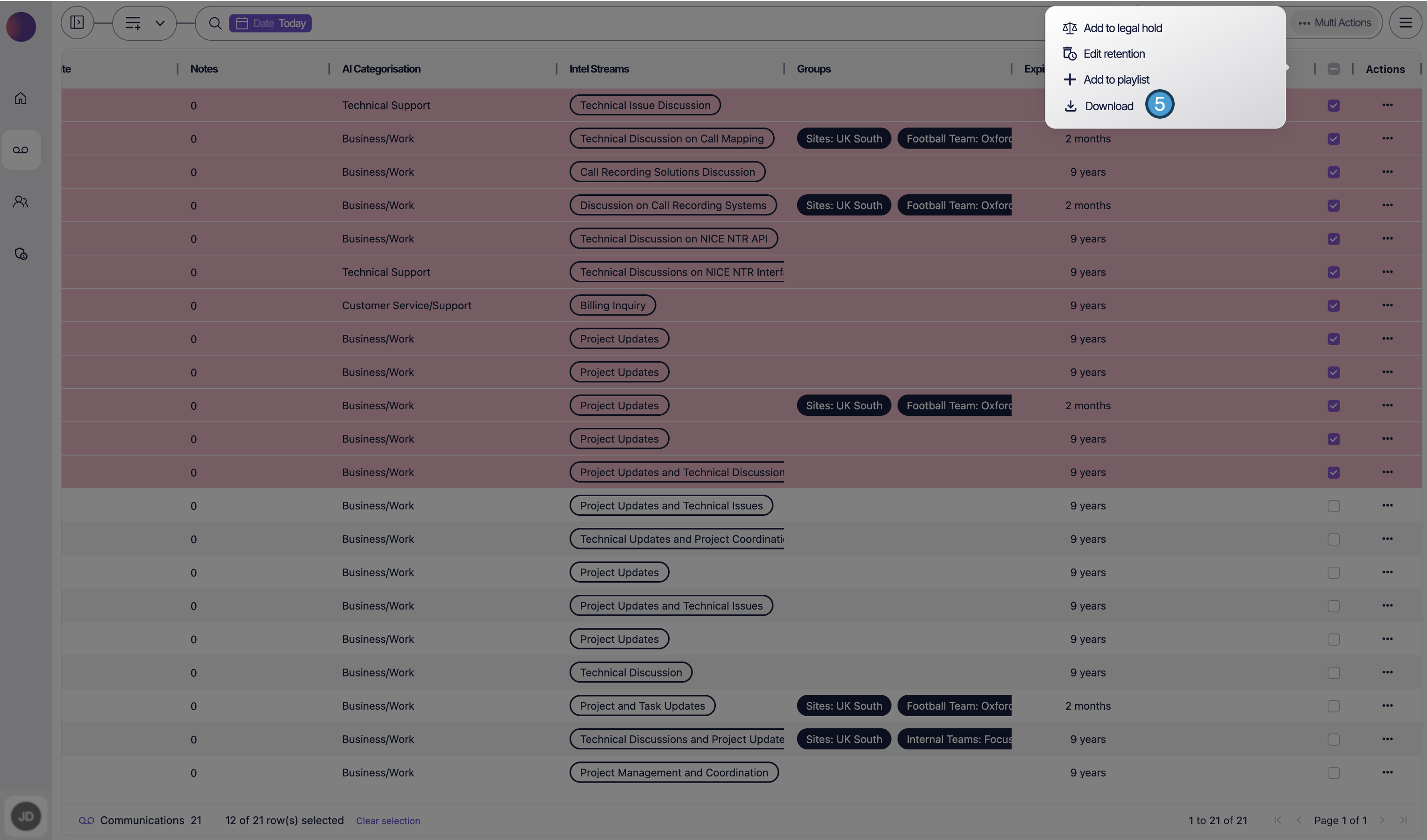
- From the Multi Action menu click download and let Focus take care of the rest, your selected .wav recordings will automatically start downloading to your native download folder.
Recording Data Export
Exporting recording data is possible through both the Reports screen in Focus as well as quick data exports directly from filtered results in the communications grid. This allows you to filter the recordings in the grid, export a .csv or .xlsx of the information you need with flexibility to export data using your own criteria. An example, maybe you need to export data for calls within a certain time period or a specific day. Luckily this is easy to achieve in Focus.
The exported data includes:
- Type
- Recording ID
- Date/Time stamp
- Duration
- Endpoint
- Recipient
- Is Private
- Notes
- Category
- Analysis
- Groups
- Expiry
- Legal Holds
- Actions
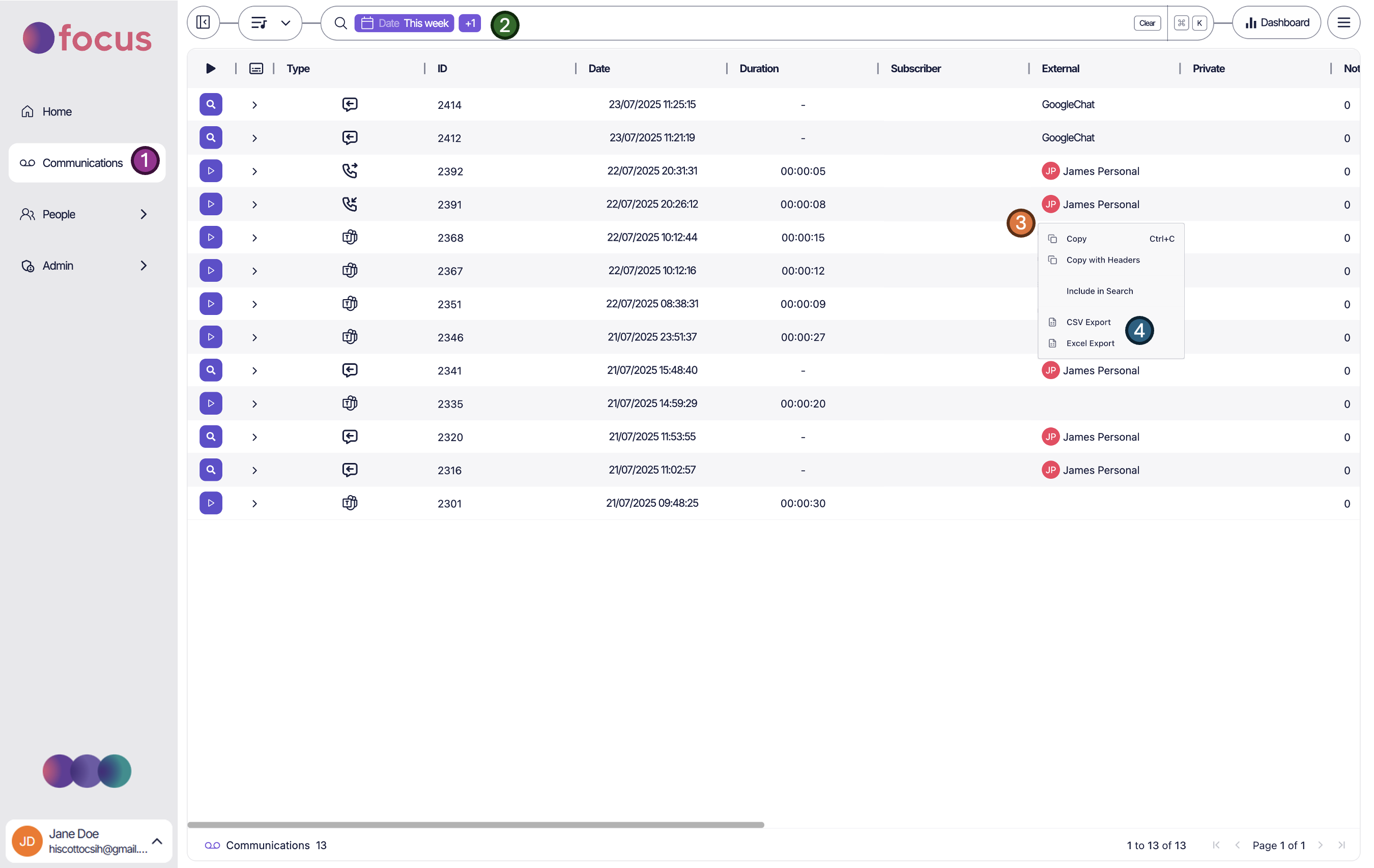
- Navigate to the communications screen (1)
- Using the filter to customise your search and display results to meet your criteria (2)
- Hover over any of the filtered results and right-click (3) to display a list of options.
- Within the list you will see the options to ‘CSV Export’ or ‘Excel Export’ (4) the data. Click on the option which is most suitable, then your preferred data export will begin to download. Once complete the file will be available from your native downloads folder.