Groups screen
The admin view groups section, shows all groups set up within your organization. Groups allow segmentation (if a security group) by restricting access to content. The most granular access is always given to user.
You can navigate to this screen by following the route on the left nav bar. 1 - Admin 2 - Groups
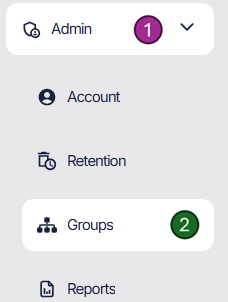
Groups
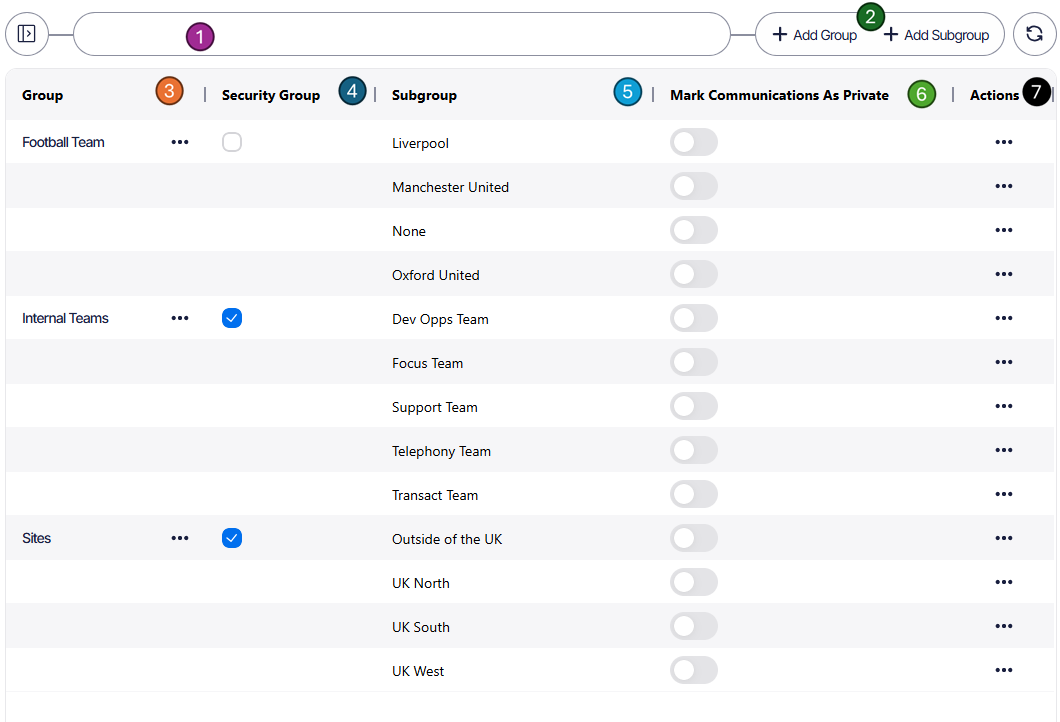
1 - Search bar.
2 - Add new Group or SubGroup.
3 - Group the '...' allows you to rename the group and enable/disable it as a security group.
4 - Shows if the group is a security group (mandatory assignment of a subgroup to a subscriber). This can be toggled on/off by the '...' found in #3
5 - Subgroup of the group. In the examples pictured We have a Liverpool as a subgroup of Football team (group).
6 - By enabling mark communications as private all subscribers part of this group will have the private tag associated with the recording.
7 - Actions allow editing the Subgroup name or deleting it.
Terminology / Use Case
Depending on the complexities of your organization many or few groups will need to be set up. Groups are required for users eg Compliance / Team Leaders to have access to only specific etc.
Groups and Subgroups will be assigned to the subscriber as well as portal users. A subscriber can be assigned to many groups but only 1 subgroup of a group Many(Groups):One (Subgroup). A user of the portal however can be assigned to Many(Groups):Many(Subgroups).
An example of this could be a call centre has many departments, but you also have multiple call centres who all review their own departments recordings. However the compliance users will ensure compliance for all derpartments.
This would require Group on Call Centre (Location), Group on Department (Finance, Sales, Compliance)
| Group | SubGroup | Security Group |
|---|---|---|
| Region | North, South | Y |
| Internal Departments (Recordings) | Finance, Sales, Compliance | Y |
| Internal Departments (Team) | Finance, Sales, Compliance | N |
Subscribers would then be assigned to the security group. In the below image the security group is identified by Mandatory and a shield icon. A subscriber (associated to one or multiple endpoints) can only be part of 1 security groups subgroups. But could be part of many non security group teams.
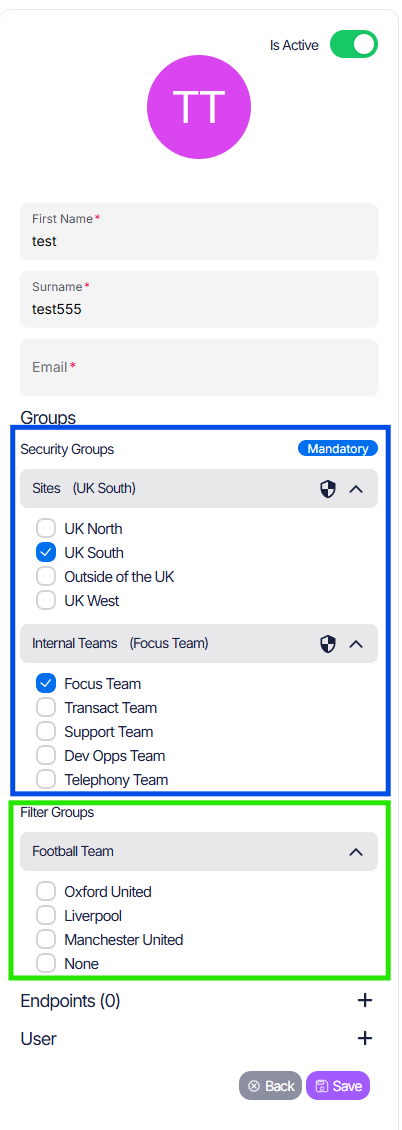
Once all subscribers are associated to their groups. Focus users can be assigned to the groups. So if we wanted a ComplianceUser to have access to all Departments for Location North, we would select
- Region - North
- Internal Departments (Recordings) - Finance, Sales, Compliance
- Internal Departments (Team) - Compliance This would grant the compliance user rights defined in the user privledges for all recordings for the North Region. We can add the (Team) here to add the parameter when managing users.
An example subscriber table here. (If the individual has a Focus user account, you would want to assign that to the user. A general user assigned to their subscriber will have access to their own recordings.)
| Subscriber | Region | Internal Departments (Recordings) | Internal Departments (Team) |
|---|---|---|---|
| Alice | North | Sales | Sales |
| Bill | South | Finance | Finance |
| Charlie | North | Compliance | Compliance |
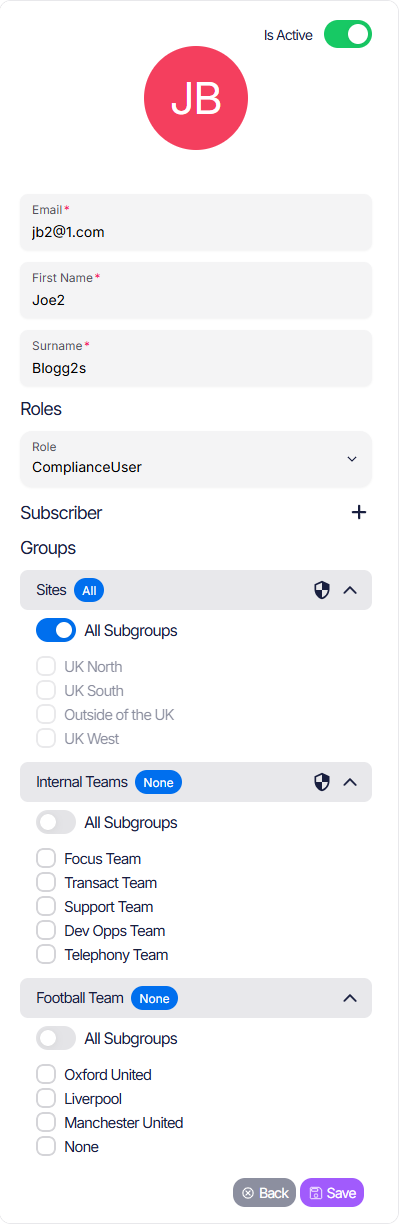
Please be as granular as you require with user permissions, for a Team Leader of North - Finance. If you were to toggle just the North region all departments recordings would be accessible to be listened to. Team Leaders in the Focus portal have different rights to a compliance user, thus exposing more information than intended.
The only difference between subscriber vs user, would be for Charlie having access to all departments for North region as a compliance user for the North.