Retentions screen
Amending retention settings can result in Data Loss. Please ensure you have read our helpful guide. If you are unsure or require clarification before making changes to your retention policy(ies) please raise a ticket to support.
Retention Options Overview
Retention within the Focus portal is extremely flexible and designed to meet all regulatory and governance requirements across organizations of any size and complexity. The system provides multiple layers of retention control to ensure compliance while maintaining operational efficiency.
Global Account Retention
- Default Policy: A global account retention date serves as the foundation for all retention policies
- Per-Type Settings: Different media types can have unique retention periods (e.g., mobile recordings for 6 months, Teams calls for 7 years, SMS for 30 days)
- No Maximum Limit: Retention periods can be set from 1 day to indefinite with no upper limit
Custom Retention Groups
- Unlimited Groups: Organizations can create as many retention groups as needed
- Team-Specific Policies: Different departments can have tailored retention requirements (e.g., sales team: 12 years, technical support: 1 month)
- Group Override: Retention groups override default settings for any endpoints or users assigned to them
- Per-Type Granularity: Each retention group supports individual settings for different media types
- Individual Endpoint Control: Effectively allows unique retention policies for every endpoint if required
Legal Hold Management
- Investigation Protection: Calls can be placed on "Legal Hold" to prevent deletion during investigations
- Multiple Holds: Individual calls can be subject to multiple legal holds simultaneously
- Individual Resolution: Legal holds can be removed individually as investigations conclude
- Easy Discovery: Team members with appropriate permissions can easily locate calls on legal hold
- Override Protection: Legal hold status prevents data deletion even after retention dates expire
See the legal hold section for more information on this
Flexible Retention Management
- Individual Updates: Any call's retention date can be modified on a case-by-case basis
- Bulk Operations: Retention dates can be updated for multiple calls simultaneously
- Date Extension/Reduction: Retention periods can be increased or decreased as needed
- GDPR Compliance: Supports "right to be forgotten" requests and other data protection requirements
- Permission-Based Access: Only team members with appropriate permissions can modify retention settings
See the communication page for more information on the above
This comprehensive retention framework ensures organizations can maintain compliance with industry regulations while providing the flexibility needed for operational requirements and legal obligations.
Self-Service Retention Group Management
The retention section is a self service page for the Focus portal. It lets Super Users create or update retention settings for your Organisation.
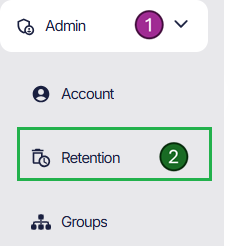
The Retention page (2) is accessible via the Admin menu (1). This page is designed to help you setup Focus to have a custom retention policy for your organization.
Here you can choose to keep the single retention policy, if that is not enough to meet your needs, you can create additional policy(ies) and add subscribers to them as required. This could allow multiple teams in your organisation to have different retention lengths. As pictured in the below image.
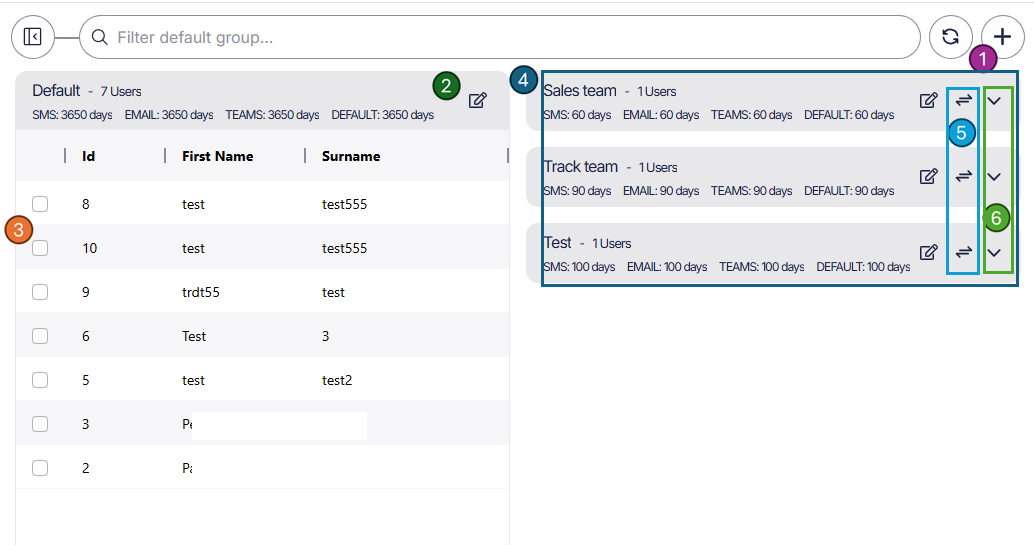
- Nav bar - here you can search, for a subscriber to see if they are part of a group with an assigned endpoint policy. You can also refresh(clear) any selections made as well as creating additional retention policies via the + icon.
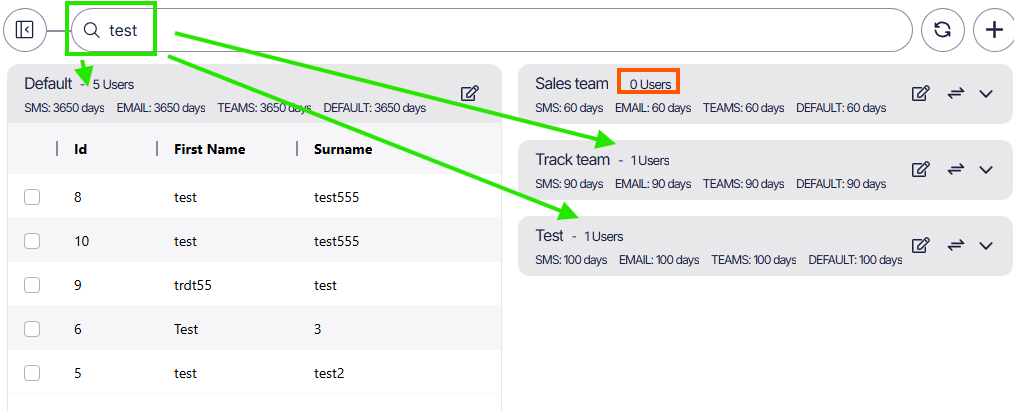
- All organizations will start with the default retention policy, if one is not assigned to an endpoint or group, it will default to this. Policies can not be deleted, but you can edit by clicking the edit icon.
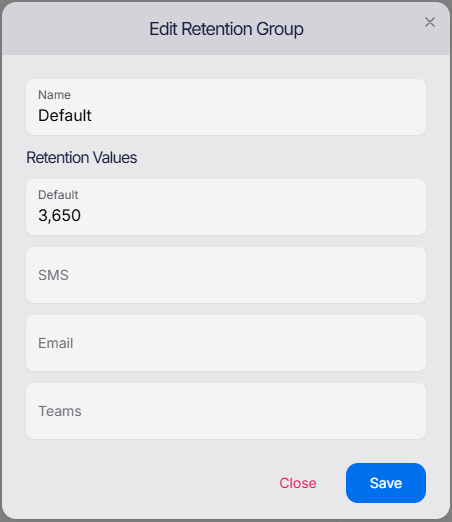
Here you can set a retention policy per media type, when checking against the retention type for the media, it will match to the most granular time frame set here. e.g if SMS was set to 30d and Default 3650, a SMS message would be deleted after 30d whereas a Phone call would be retained for 3650d.
This can be set from 1 day to indefinate.
- Subscribers for the organization will appear here. By selecting the subscriber (1), expanding the group you wish to move the subscriber to (2), an additional button (3) will appear. Upon clicking this the subscriber will move retention groups. Taking effect of the new retention policies.
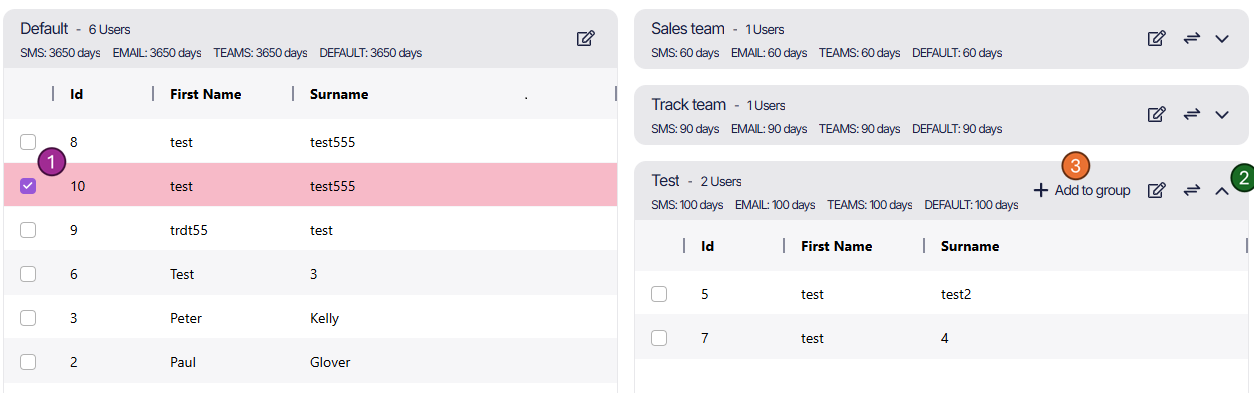
-
Any additional retention policies you create will be sat to the side of the default on page load. These policies can be expanded to show subscribers in the group.
-
By clicking the switch button, it will switch that policy with the default in the left position. This is really helpful when wanting to compare or amend different groups side by side.
-
Allows you to expand or close multiple policy groups on the right hand side.
Data Loss
When a retention policy limit expires against the data, the data is deleted. This will not be recoverable.
Any changes to the subscribers policy (default or otherwise), will result in any new retention period taking immediaite affect.
eg. A recording has been held for 100 days, but you update the subscribers retention policy to 90d. An automatic process will be started to delete this record as soon as the policy is updated.
As retention is a self serve feature for Super Users, please review access levels required within your Organization.