SFTP Communications sync
Once you have enabled SFTP in your account admin section, you can now use this information to connect to the SFTP service.
- Username: Your username from the above step
- Password: Your password from the above step
- Protocol: sftp
- URL: sftp4455.recording.virginmediao2.co.uk
- Port: 8022
Once connected you may need to configure what communications the SFTP user is allowed to see. The SFTP user is considered a normal platform user so must be given express authorization to view the communications, as a result, you could only give access to specific communications or everything.
SFTP is a special service and to protect the data and the service an IP whitelist is enabled on the above endpoint. Please make sure you have told the Focus support team what IP address(s) you will be access the SFTP site from.
Communication access
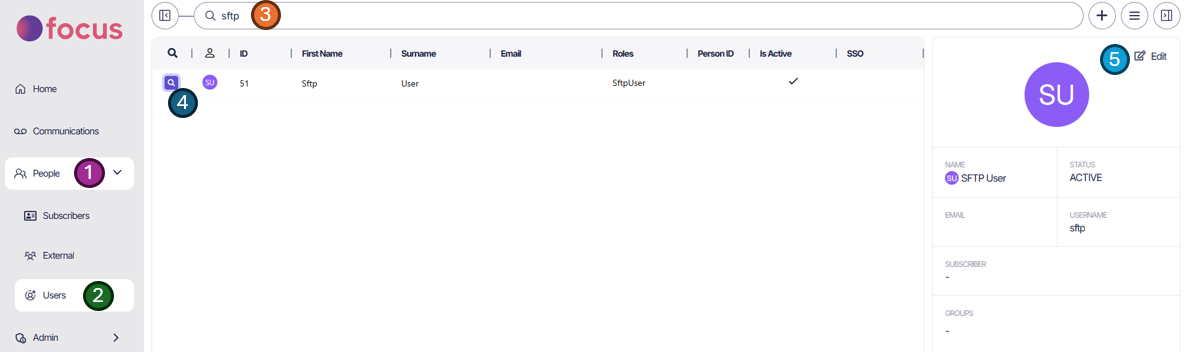
- Navigate to the People tab
- Then select Users, this will bring up all currently registered users in your organization.
- Locate the SFTP user via the filter. They will be the username created in the setup steps and will have SFTP at the start of the name.
- Click on the magnifying glass icon next to the SFTP user to view the users properties.
- Click the edit button in the top right of the user pane to edit the properties of the SFTP user.
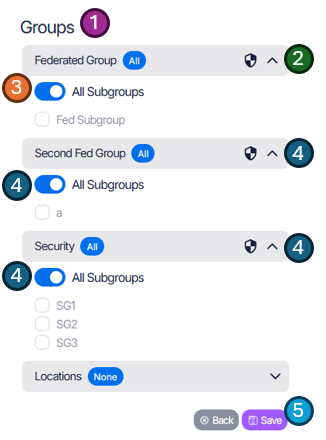
- Once in edit mode, scroll down until you see Groups
- Expand any groups you wish to provide access to, in this case all groups with a security badge (Mandatory group).
- Turn on the slider to allow the user access to see the calls in the group. You can refine this by using the tick list to select specific sub-groups the SFTP user can view calls in.
- Continue to do this for any groups configured you would like the SFTP user to download.
- Once you’ve finished, remember to Save. Your user should now be able to refresh their portal to view the calls in the ‘Communications’ tab.
If you enabled all security groups the SFTP user will now have access to download all communications from the platform.
SFTP Structure
By default the SFTP is presented in the following structure:
- MobileVoiceRecorder
- MobileVoiceRecorder_Live
- CallRecordings
- SMS
- MobileVoiceRecorder_Live
Call Recordings
If audio recording is enabled on your account, under the call recordings section each communication is listed under 3 possible folders:
- MP3 - A stereo MP3 file
- WAV_16_8000_S - A stereo wav file, converted to 16 bit audio
- WAV_8_8000_M - A mono wav file, converted to 8 bit audio
All recordings are listed in all folder, the structure just denotes what format the file will be download as. If you would like a different format for the call please reach out to support and we can look into this for you.
Under each format above the recordings then follow this structure: Daily -> Year (4 digits) -> Month (2 digits) - Day (2 digits).
An example, assuming today is the 3rd of May 2025:
- Daily
- 2023
- 2024
- 2025
- 01
- 02
- 03
- 04
- 05
- 01
- 02
- 03
The file is then named as below with underscores between the sections:
- Timestamp for the end of the call - YYYYMMDDHHNNSS - YEAR MONTH DAY HOUR MINUTE SECOND - Note the end time is used so that if a call starts before midnight and lasts 2 hours, it will be in the following days folder.
- Phone number of originating party
- Phone number of terminating party
- Your account ID - If you are downloading from more than one account this ID must be combined with the below ID to make globally unique
- A unique ID for the Communication within this account
For example:
- 20250605155506_441110000333_ 441230000321_1_1122.mp3
- 20250605156506_441110000333_ 441230000321_1_1123.mp3
SMS
If SMS is enabled on your account a CSV file (by default) of each month of each year will be created. All SMS message from that month will reside in that file with the following structure: CSV -> Monthly -> Year (4 digits) -> Month (2 digits).
An example, assuming today is the 3rd of May 2025:
- CSV
- Monthly
- 2023
- 2024
- 2025
- 01
- 02
- 03
- 04
- 05
- Monthly
The file is then named as below with underscores between the sections:
- You account ID - If you are downloading from more than one account this ID must be combined with the timestamp to keep the file unique
- SMSMessages - Static text
- Year - YYYY
- Month - MM
For example:
- 1_SMSMessages_2025_04.csv
- 1_SMSMessages_2025_05.csv
The CSV structure is then as below:
- Message ID
- Date time (UTC)
- From phone number
- To phone number
- Message
One file will show for each month, even if no SMS have been received within that month. The SFTP listing is created dynamically so file sizes for metadata are not known at the time of download.